The page provides summarized and updated (2020) overview of simulation and virtualization tools suitable for the practice of networking teachers or researchers.
To change the Solar-Putty font size follow these steps:
- Open the Solar-Putty SSH client (for example by opening the console of a GNS3 device)
- Click on three dots in the upper left corner
- Select Settings,
- Go to the bottom menu item “GENERAL“
- Look at the bottom of the window for “FONTS & COLORS”
- Click on the “Launch Putty” link. As the result the Putty configuration window will be opened
- Click on the Default settings inside the Saved sessions
- At the left menu select Window => Appearance
- Click on the Change button and set your preferred font and its size. When you will finish click on Ok.
- At the left menu select “Sessions” and “Default settings” again
- Click on Save
- You may close the window now. It is done!
Here are screenshots:
Cisco Packet Tracer (PT) simulator allows performing site-to-site VPN exercises. However, the security feature of the router’s IOSs is disabled by default and has to be enabled. Then required VPN commands (crypto and etc.) will be available. The activation is quite simple and functionality was tested for PT versions 7.3 and 8.0.1:
- Start the packet tracer and place an 1841/1941 router on a workspace or open an existing project that is using such routers
2. Open CLI and type show version. We may see that the security feature is not activated:
Starting the GNS3 version 2.1.10, Solar-Putty is packaged as the default SSH client. However, how to integrate it to GNS3 later? As it was not selected during the GNS3 installation? Follow:
1. Download the Solar Putty application from https://www.solarwinds.com/free-tools/solar-putty. Puty is zipped, therefore after the download has completed, unzip the Solar-PuTTY.exe application file to your preferred application folder. I used the C:\Program Files (x86)\Solar-Putty\ for that.
Open vSwitch (OVS) is a multilayer (MLS) virtual switch licensed under the open-source Apache 2.0 license which is widely used in the field of virtual networking. With this open-source MLS switch, we can easily extend GNS3 switching capabilities. We can add this switch to GNS3 very quickly using a GNS3 OVS appliance. No base Linux system VM is required, no ISO images.
In this post I’m going to describe how to add and run OVS MLS inside of the GNS3 (local or remote).
We are using GNS3 remote server deployment, where sometimes (typically at a higher CPU load) GSN3 opens some project as very zoomed out. And, GNS3 zoom does not react at all (problem with zoom-in / zoom-out).
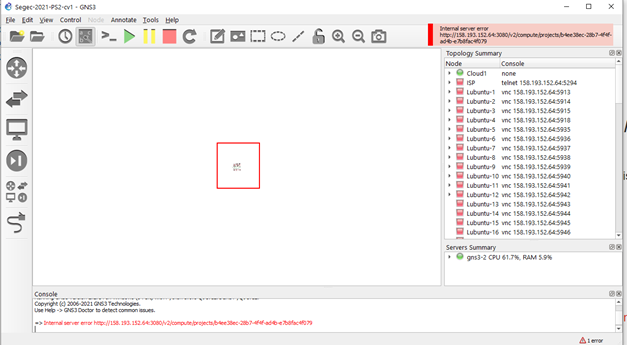
Solution => go to the Main menu, select View and then Zoom Reset (Ctrd +D).
This article explain how to make and install JunOS router using junos olive package (.tgz) installed inside of a Qemu virtual machine with FreeBSD running inside, all under Win 7 64bit OS environments. Junos olive package is an original domestic Junos package modified running inside of Olive environment (inside of PC, not router HW).
The UNetLab is a tool which integrates several toolkits (dynamips, qemu, IOL) into the one solution were we are able to run several network systems (routers, switches, sensors, PCs ...). The list of supported imeages is here: http://www.unetlab.com/documentation/supported-images/index.html.
By Peter Hadač
This article is all about how to prepare ASA 8.4 in GNS3 simulation (on Windows 10, but compatible with other OS ) using QEMU.
In this post we describe how to run Fortigate FW VM appliance inside of the GNS3 (local or remote).
Prerequisities and environment
- GNS3
- In my case of version 2.1.1 running on a remote linux server (physical HW, not GSN3 VM).
- In my case FortiGate for KVM platform Version 6.2.
- Download from HERE using Fortigate.ONE account (may create for free).
- Download from HERE.
Note: FortiGate VM evaluation license
FortiGate VM includes a limited embedded 15-day trial license that supports:
