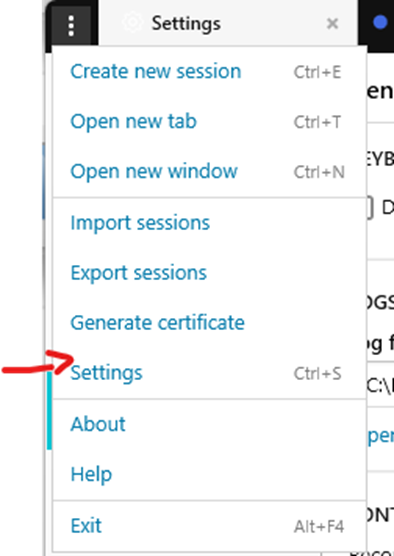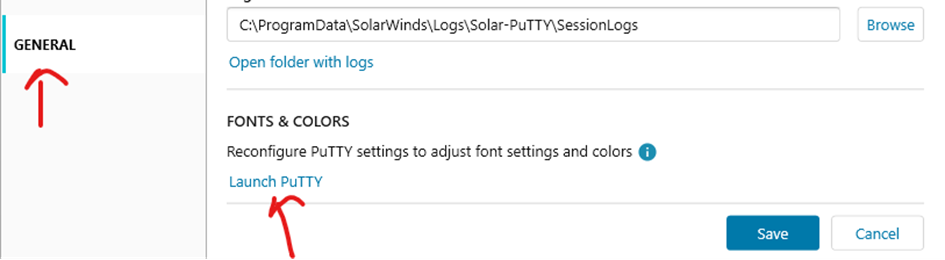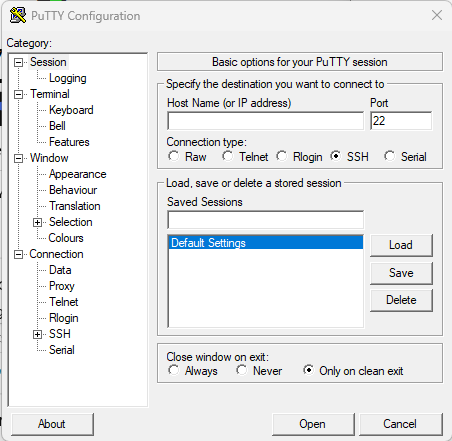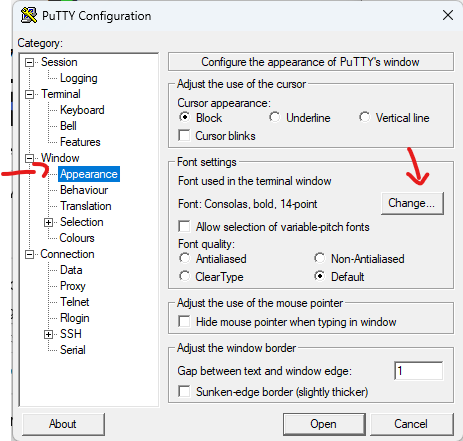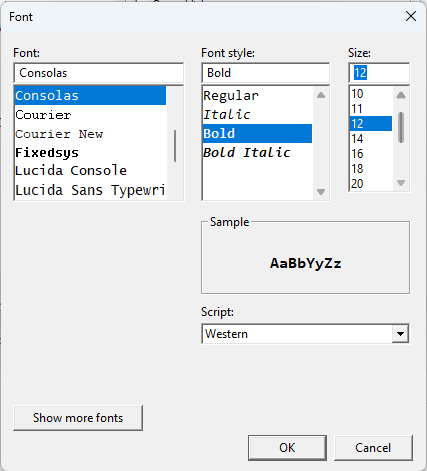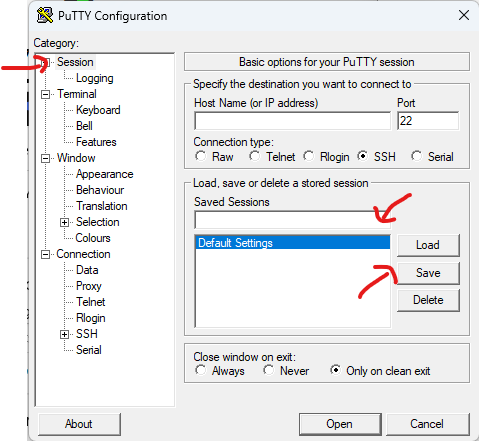To change the Solar-Putty font size follow these steps:
- Open the Solar-Putty SSH client (for example by opening the console of a GNS3 device)
- Click on three dots in the upper left corner
- Select Settings,
- Go to the bottom menu item “GENERAL“
- Look at the bottom of the window for “FONTS & COLORS”
- Click on the “Launch Putty” link. As the result the Putty configuration window will be opened
- Click on the Default settings inside the Saved sessions
- At the left menu select Window => Appearance
- Click on the Change button and set your preferred font and its size. When you will finish click on Ok.
- At the left menu select “Sessions” and “Default settings” again
- Click on Save
- You may close the window now. It is done!
Here are screenshots: