This guide explains how to install the dig dns tool on windows 10 in few steps. It is just a little bit modified How to install DIG dns tool on windows 7 guide.
1. First go to http://www.isc.org/downloads and look for the BIND, click on download button
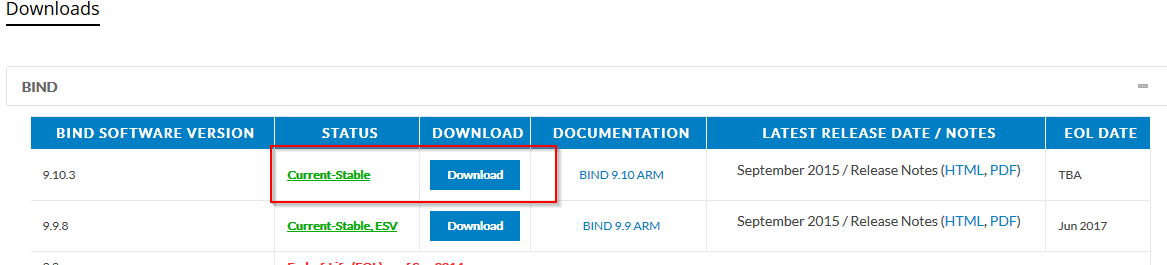
2. and choose right version, for my windows I’m downloading win – 64bit version
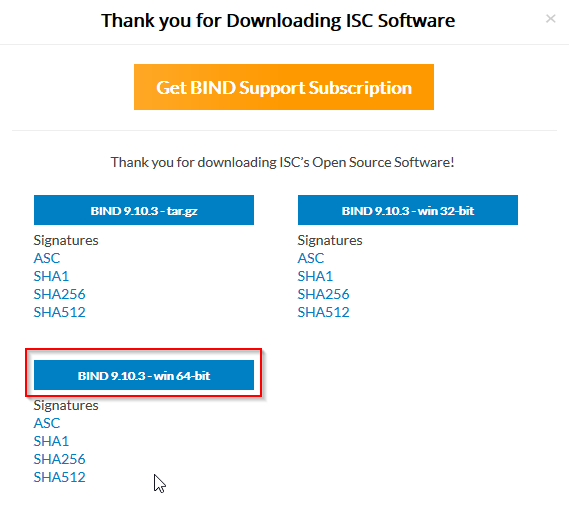
3. when we successfully downloaded the archive file, extract the zipfile content to a temporary directory on your workstation.
4. go into this directory and run as Administrator “BINDInstall.exe”, then choose the “Tools only” option and target directory where to install dig, I had choosen c:\Program Files\dig
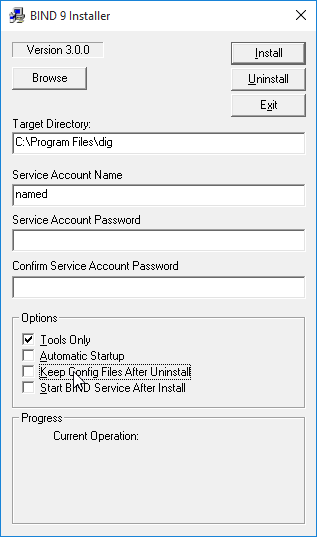
5. Next add the path of the dig folder (c:\Program Files\dig\bin) to the system PATHS variable. We should do it following way:
within win 10 search box type environment variables
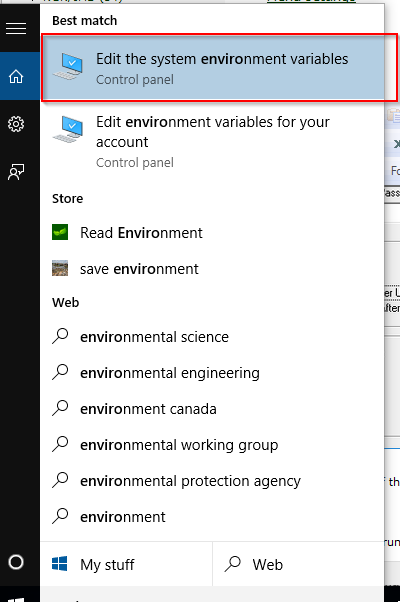
Then choose “Edit the system environment variable” and type admin passwd if needed. Following box will open. There is a button Environment Variables, click on it and
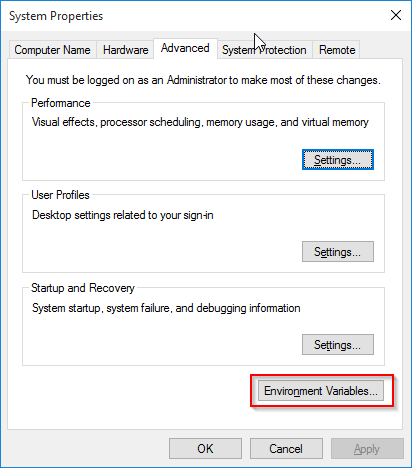
add the path
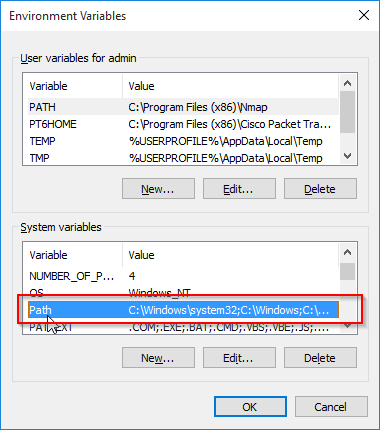
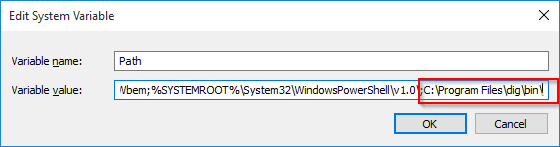
Close all dialogs.
6. Now we should be able to run dig tool directly from the command line typing
dig
however an error dialog will open saying MSVCR110.dll is missing:
NOTE 24.10.2016: Within this step the dig tools should already work. MS Visual C++ redistributable should be already installed, if not…follow next steps
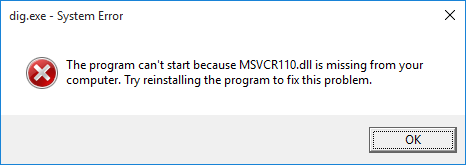
the dll is
MSVCR110.dll is the Microsoft Visual C++ Redistributable dll that is needed for projects built with Visual Studio 2011. The dll letters spell this out. MS = Microsoft, V = Visual, C = C++, R = Redistributable. For Winroy to get started, this file is probably needed. This error appears when you wish to run a software which require the Microsoft Visual C++ Redistributable 2012. The redistributable can easily be downloaded on the Microsoft website as x86 or x64 edition. Depending on the software you wish to install you need to install either the 32 bit or the 64 bit version. Refer the following link: Visual C++ Redistributable for Visual Studio 2012 Update 4
https://www.microsoft.com/en-us/download/details.aspx?id=30679
so download mentioned update and install it. (note: download and installing Visual Studio 2015 from the link: https://www.microsoft.com/en-us/download/details.aspx?id=48145 did not work )
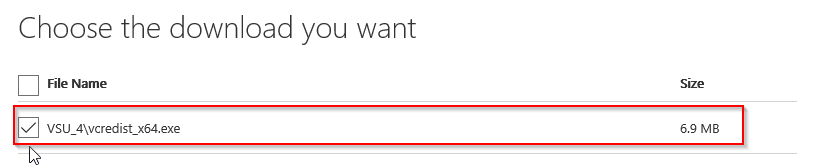
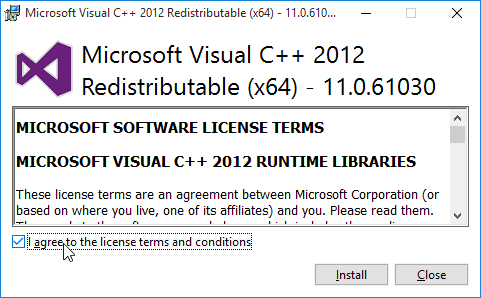
7. Now it works!
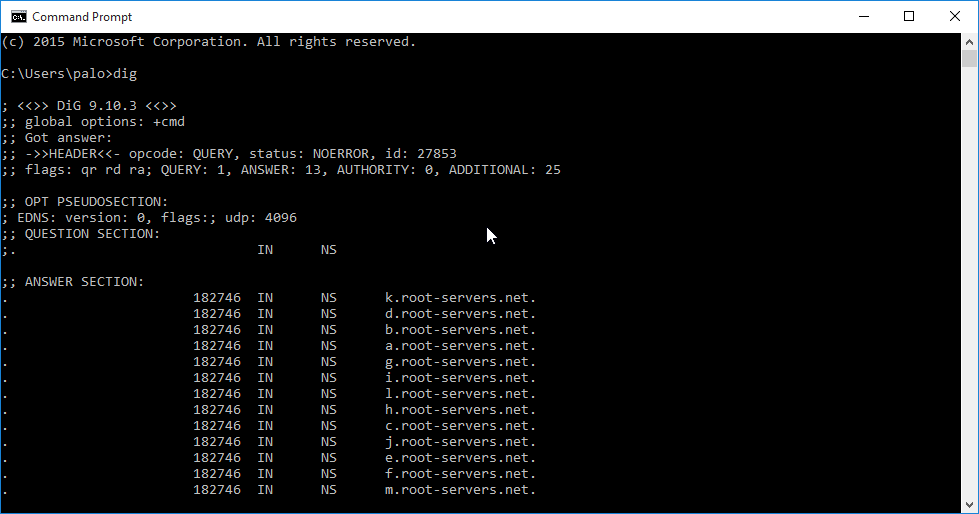

ping google dns pas but dig command no result
C:\Users\Administrator>dig
; <> DiG 9.12.3-P1 <>
;; global options: +cmd
;; connection timed out; no servers could be reached
C:\Users\Administrator>ping 8.8.8.8
Pinging 8.8.8.8 with 32 bytes of data:
Reply from 8.8.8.8: bytes=32 time=8ms TTL=118
Reply from 8.8.8.8: bytes=32 time=8ms TTL=118
Reply from 8.8.8.8: bytes=32 time=9ms TTL=118
Reply from 8.8.8.8: bytes=32 time=8ms TTL=118
Ping statistics for 8.8.8.8:
Packets: Sent = 4, Received = 4, Lost = 0 (0% loss),
Approximate round trip times in milli-seconds:
Minimum = 8ms, Maximum = 9ms, Average = 8ms
Ok, using dig should return the list of root servers, however I’m not sure about your interface settings, therefore you should try ask directly
C:\Users\palo.KIS>dig @8.8.8.8
I had the same problem with version 9.12, which has not picked up the default DNS server for resolution, but latest version DiG 9.14.2 is working fine. It is using default DNS server out of windows registry.
Over complicated. The whole thing for dig is to copy all *.dll files and dig.exe from bind9 folder to windows32. Voila.
well, agree, look like, but almost all complication described here are with setting paths and environment and installing missing dll, what simple copying does not resolve…
test
good one.. worked for me..
Thanks bro