If you have working Tvheadend backend available, you can use Kodi as a frontend to watch live TV channels or browse EPG and setup and watch TV recordings.
This guide assumes, that the Kodi is already installed. You can obtain Kodi for Windows/macOS/Linux using the official Kodi webpage: https://kodi.tv/download For Raspberry Pi, we recommend using LibreELEC distribution available at: https://libreelec.tv/downloads_new
The guide was written for Kodi 18 and Tvheadend 4.2.8. The settings may vary if you are using different versions.
After the Kodi installation, you can enable Tvheadend support using following simple steps:
- Go to Settings
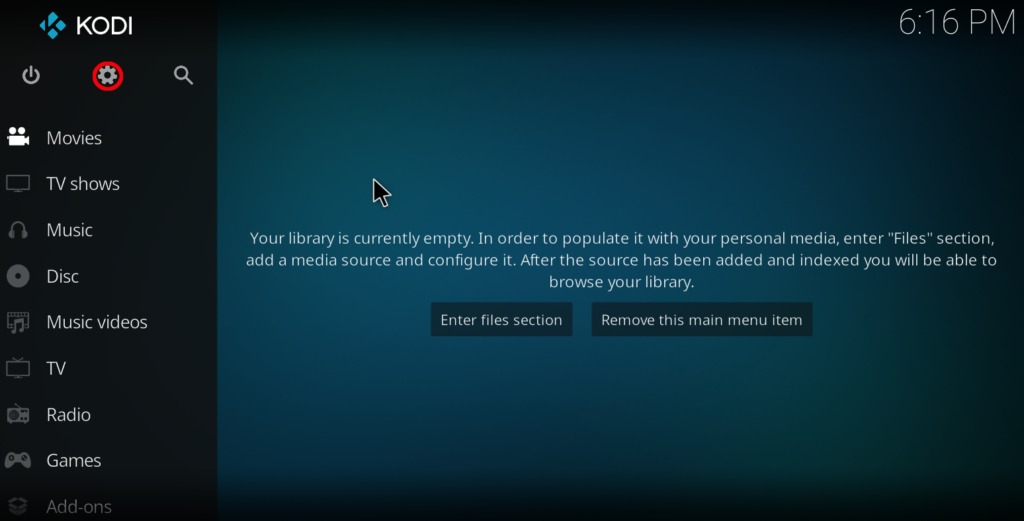
2. Select Add-ons
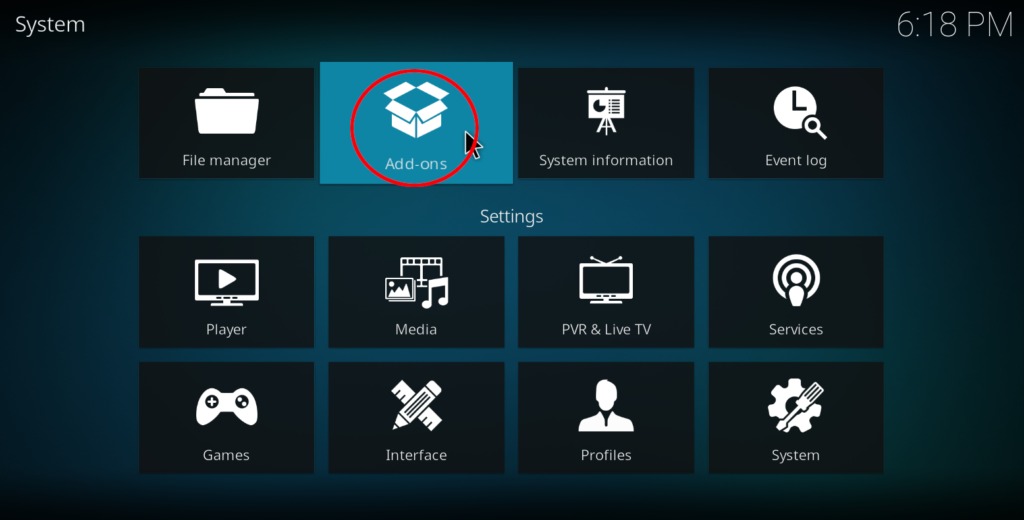
3. Select Install from repository
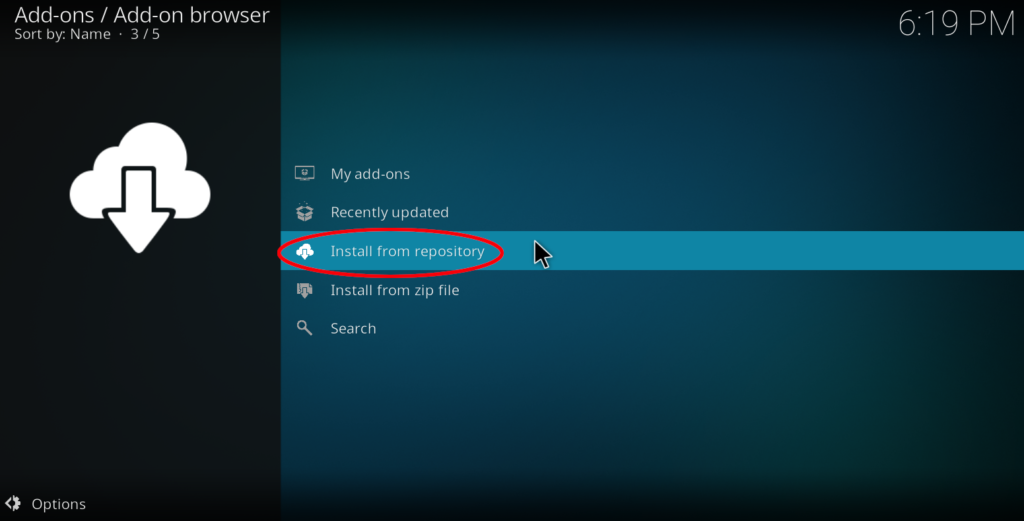
4. Select PVR clients
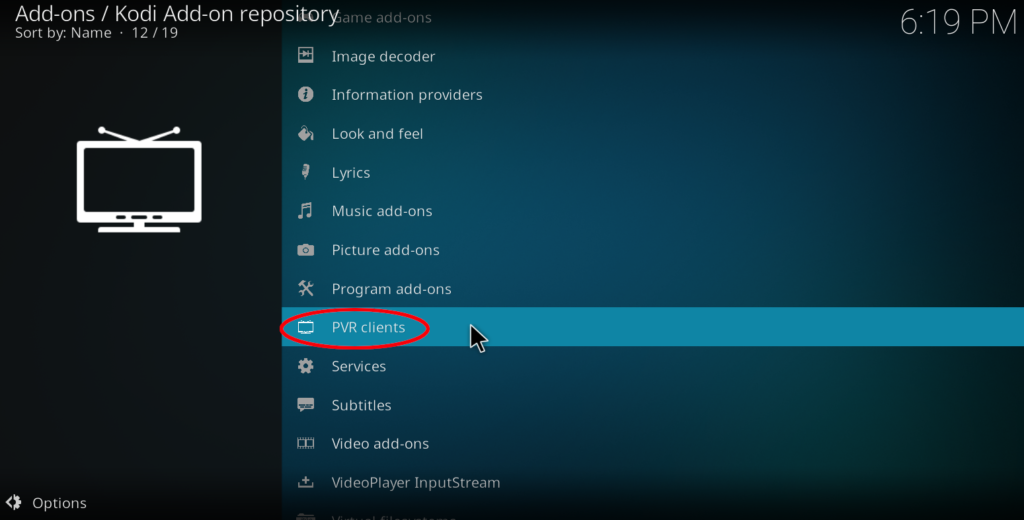
5. From the list select Tvheadend HTSP Client option
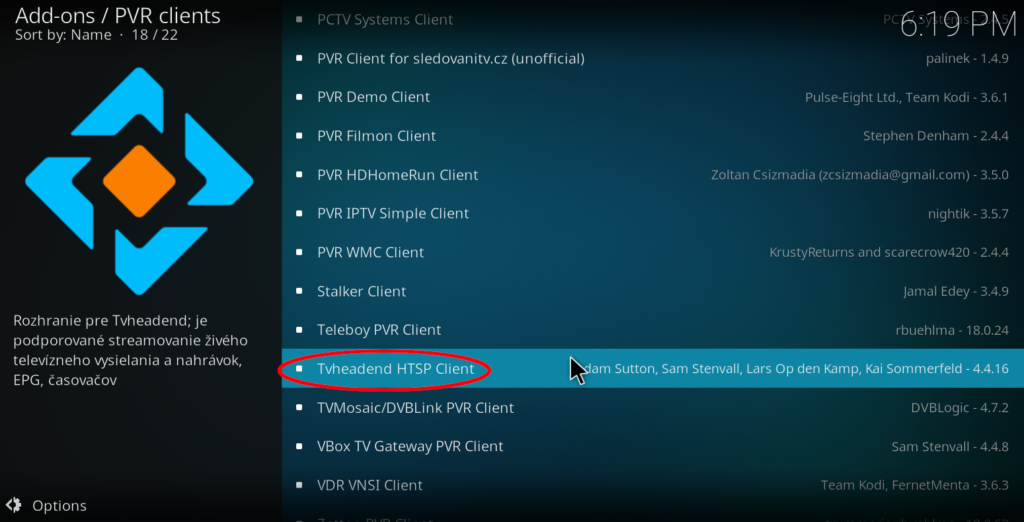
6. Select Install option to install Tvheadend addon into Kodi.
7. After the installation is done, select Configure option on the left of the screen.
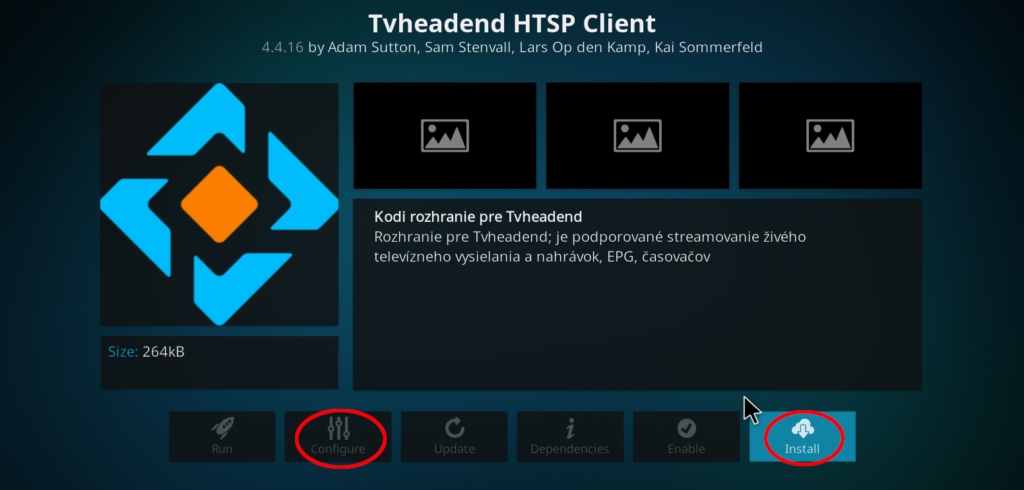
8. Enter all the necessary information to connect to Tvheadend server such as IP address, Username and Password. Select OK to save the settings.
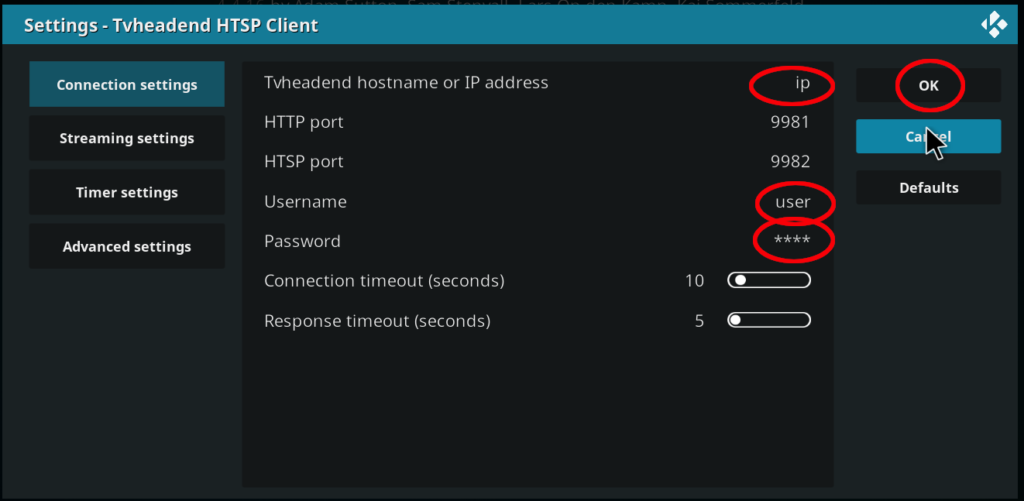
9. Return to the main menu of Kodi.
Now you should be able to use TV menu located in the Kodi main menu.
If you have any issues connecting from Kodi to Tvheadend server, first check the user profile settings in the Tvheadend itself. Here are the settings of the profile I am using to watch the live TV and use recordings from Kodi:
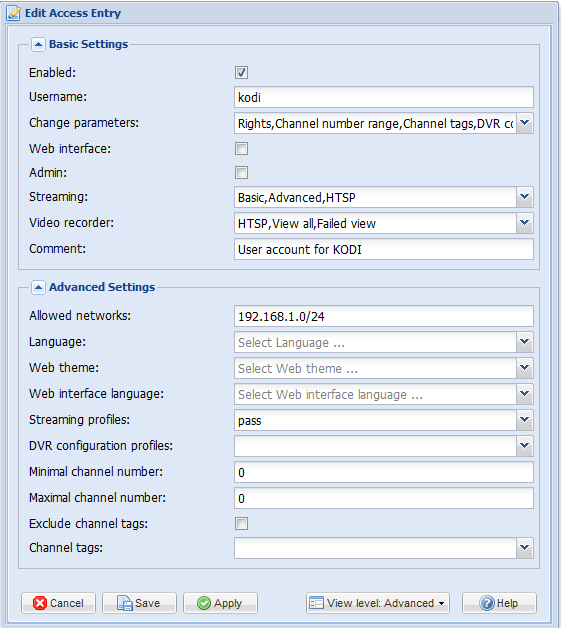
As you can see, there is no need to assign the Web interface access or admin rights for the user used only for Kodi. Just make sure you have correct streaming profile selected and streaming is enabled (if you want to watch Live TV or recordings from your Tvheadend server).

Please specify which rights the user should have within tvheadend.
Thank you very much for your comment.
If you only want to use the user profile with Kodi, there is no need to assign admin or Web interface access rights. It is enough to give user Streaming rights (with corresponding streaming right) and DVR (Video recorder) rights if you want to use recording functionality.
I have also enclosed screenshot of the user settings I am using with Kodi in the end of the article.
Thanks for sharing enable Tvheadend support settings, I have got!!!!