To create a new user to existing IMS domain we will use web interface of the HSS. So navigate your browser to your HSS, in my case
https://hss.ims1.sip.uniza.sk/
Creating IMS Subscription (IMSU)
Choose User identities from upper menu,

from left menu under IMS Subscription choose Create and then insert Name of a new user, then Save
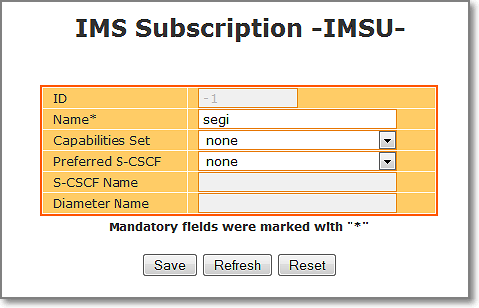
Creating appropriate Private identity (IMPI)
Now we will create a Private identity (IMPI), so navigate to the left and from the Private Identity menu choose Create. Fill required fields:
Identity field (in my case segi@ims1.sip.uniza.sk)
Secret (the password)
as Authentication scheme choose which are you using, or simply check in ALL
as Default authentication choose Digest MD5
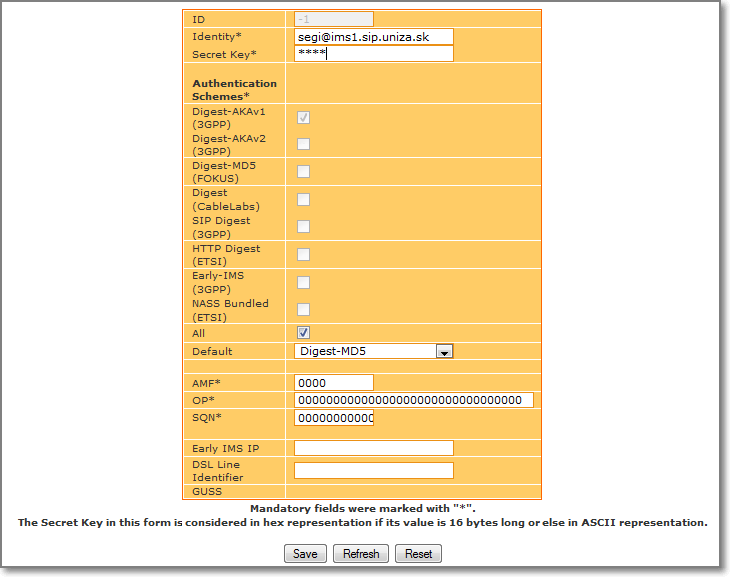
and Save it.
On next screen, right side of it, put your IMS User subscription (IMSU) which you created during first step (segi here) and click on the Add/Change button. With this we bind IMSU with IMPI
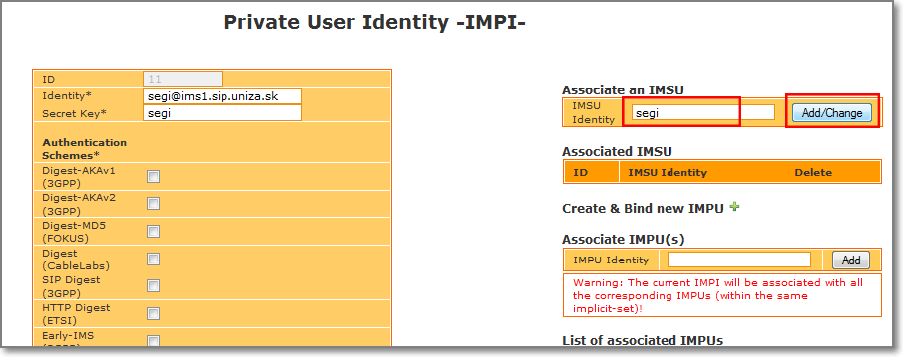
then it appears under associated IMS subscriptions (IMSU)
.png)
Creating appropriate Public identity (IMPU)
Now we will create a Public User Identity and we will associate IMPU with IMPI . So navigate to the left menu and under Public User Identity choose create and fill:
Identity: (in my case sip.segi@ims1.sip.uniza.sk)
Service profile: (default for example)
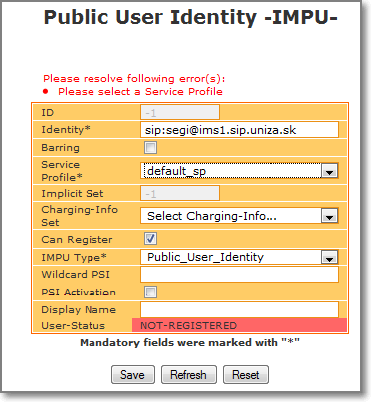
and Save it.
On next screen add visited network (ims1.sip.uniza.sk here). Without this user is not allowed to register to your IMS domain
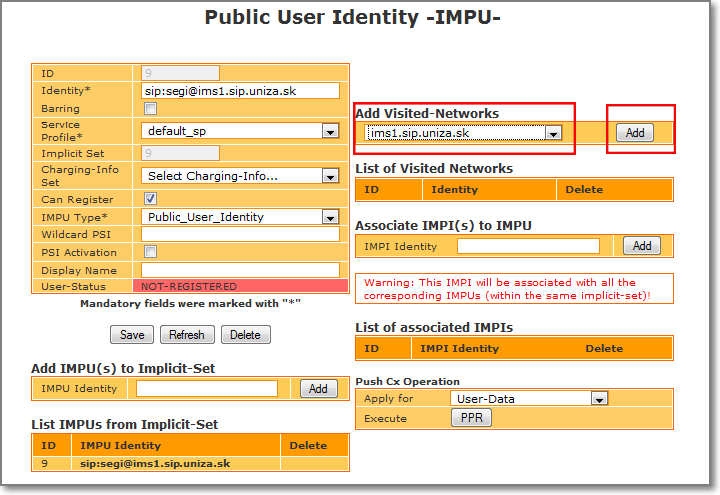
so it appers under List of visited networks
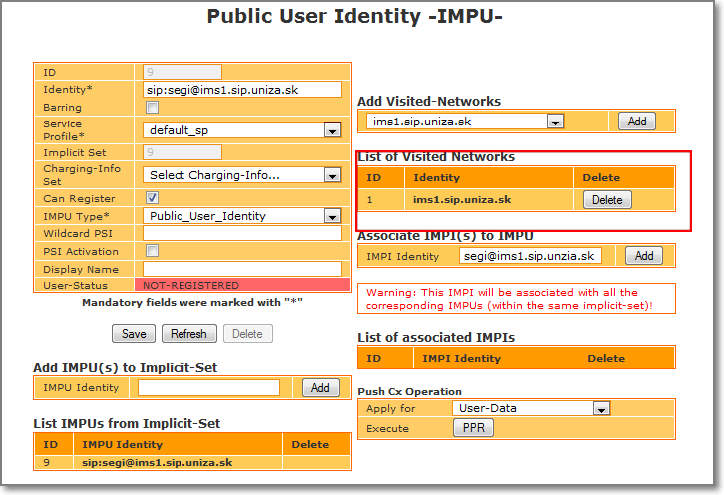
Association of IMPU with IMPI
Now we associate the Public identity with the private identity of "segi" user. So put your IMPI (private identity) address under Associate IMPI(s) and click on Add button
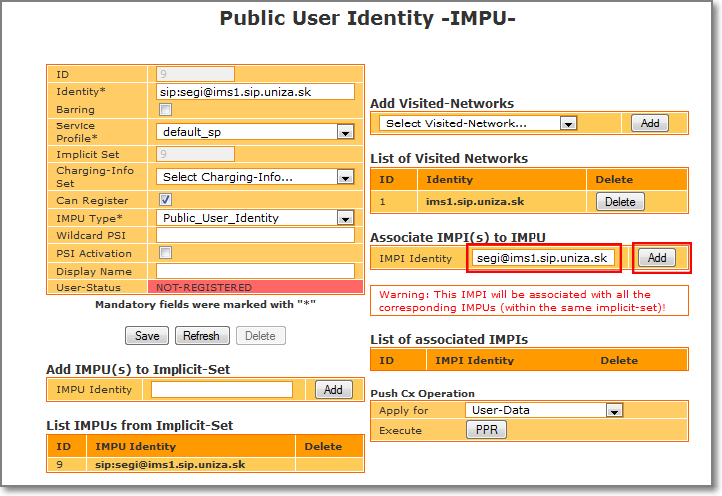
So it appear under List of associated IMPIs
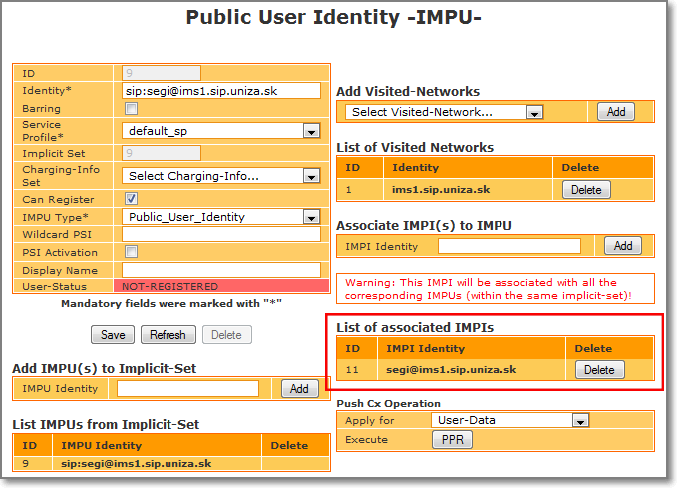
That's all, now the user should be able to register to your IMS domain.
