Prerequisities:
- Downloaded the BackTrack ISO image from the site.
- Installed free Oracle VM VirtualBox application.
Steps:
1) Create a linux virtualPC inside of the VirtualBox and settup its parameters (RAM, number of CPU, disk size (8GB be enough), Network connection)
2) Insert iso image into a virtual CD
3) Boot the Backtrack as a live distro
4) start the X win (startx)
5) start the installation of the backtrack clicking on the install.sh icon placed on the desktop
6) follow the installation steps provided
7) unmount cdrom from the virtualbox and restart the system
8) log in as root and password toor (default)
9) run “fix-splash” ( or “fix-splash800″ if you wish a 800×600 framebuffer) to fix the framebuffer splash
10) change the default password (default is toor)
passwd root
11) start X win with startx
12) delete icon install.sh
13) mount cdrom
mount /media/cdrom
14) install VBox additions to work with directory share, desktop resize and etc
./cdrom/VBoxLinuxAdditions-x86.run
15) run kate /root/.bash_profile
16) open exisiting prifile and type start-network to start networking, save
17) reboot
The VirtualBox BackTrack 4 appliance is available at https://nil.uniza.sk/virtualization/virtualbox/vb-images/virtualbox-images-appliances
Nice video at:

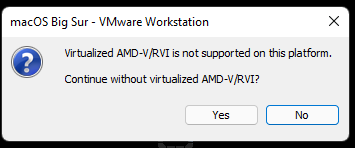
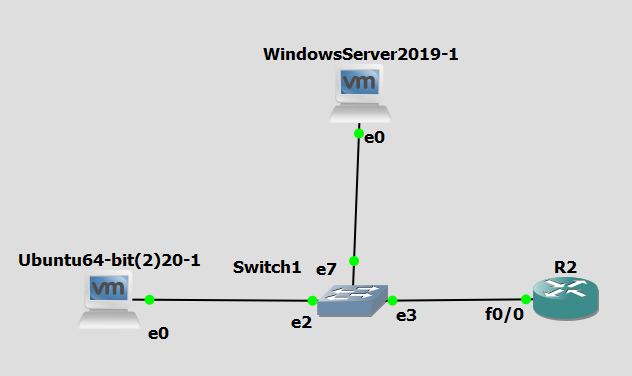

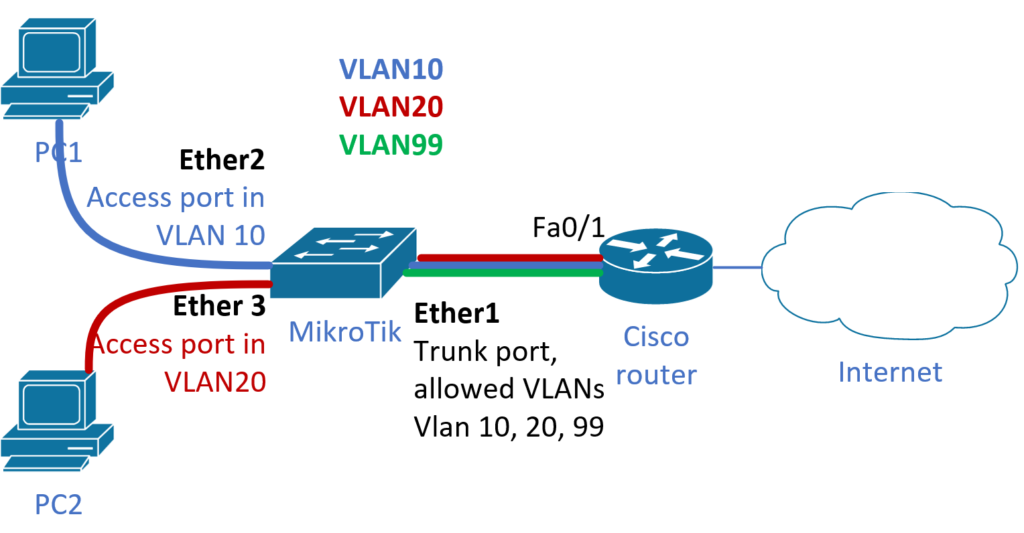
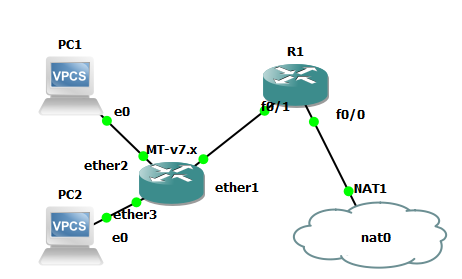
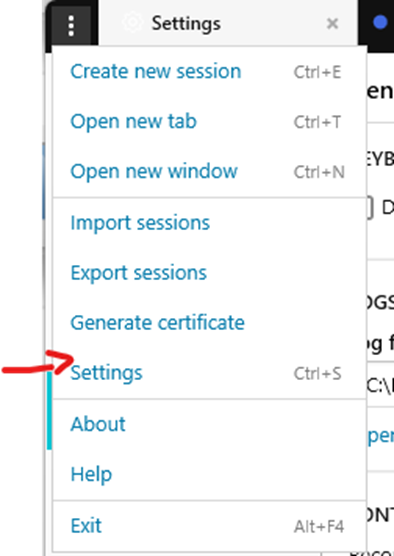
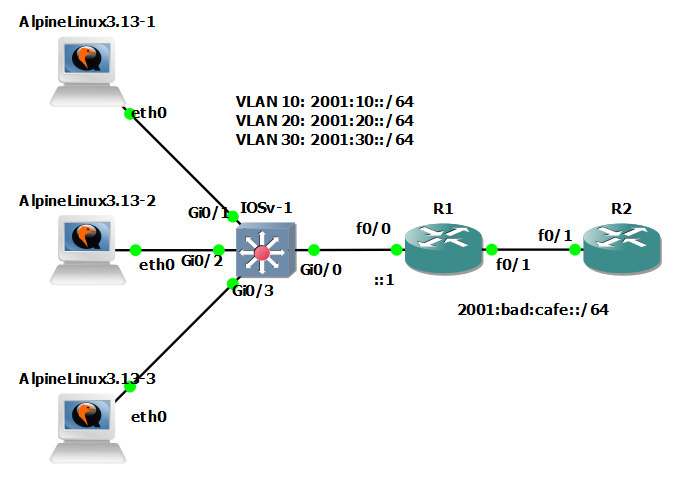
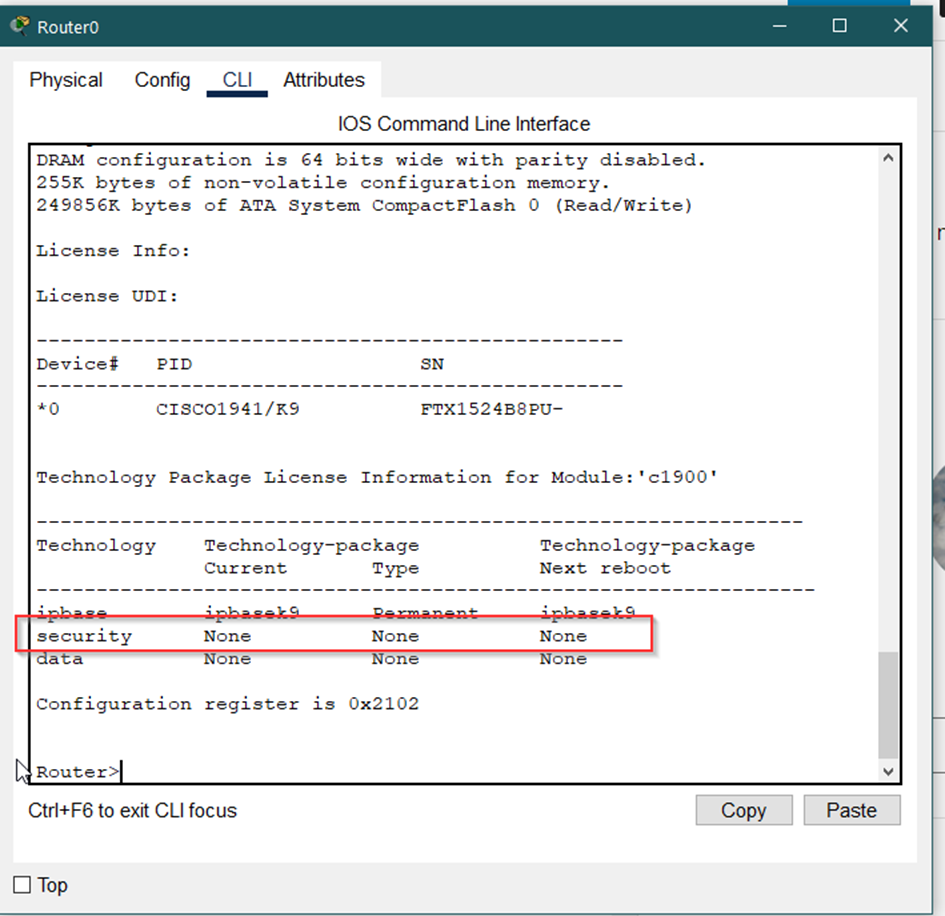

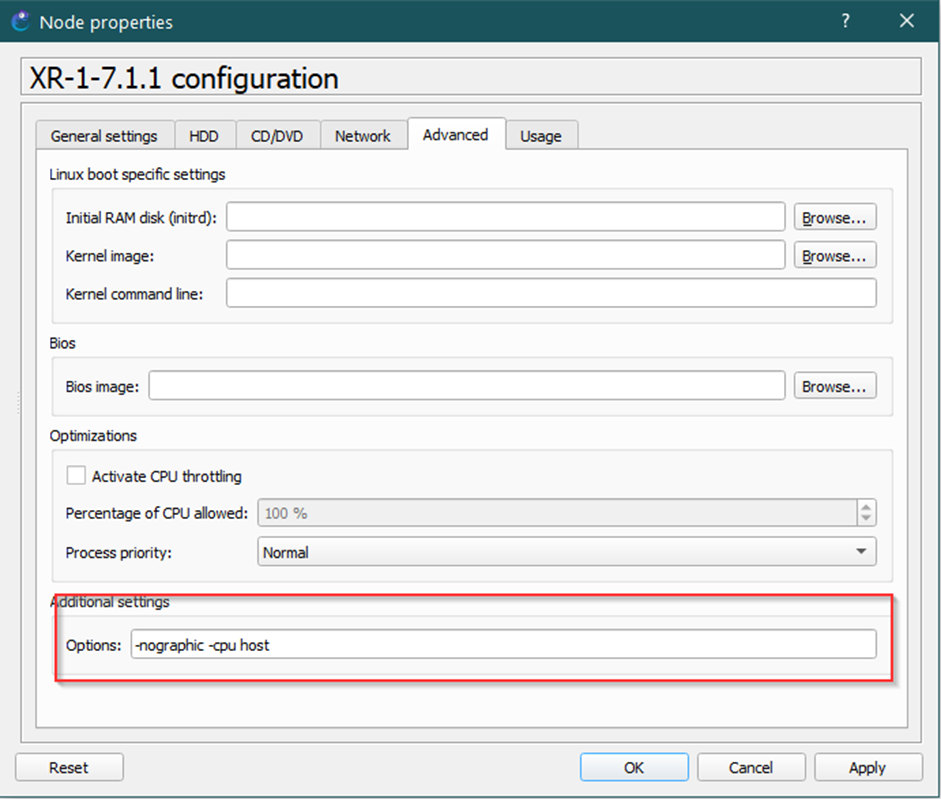
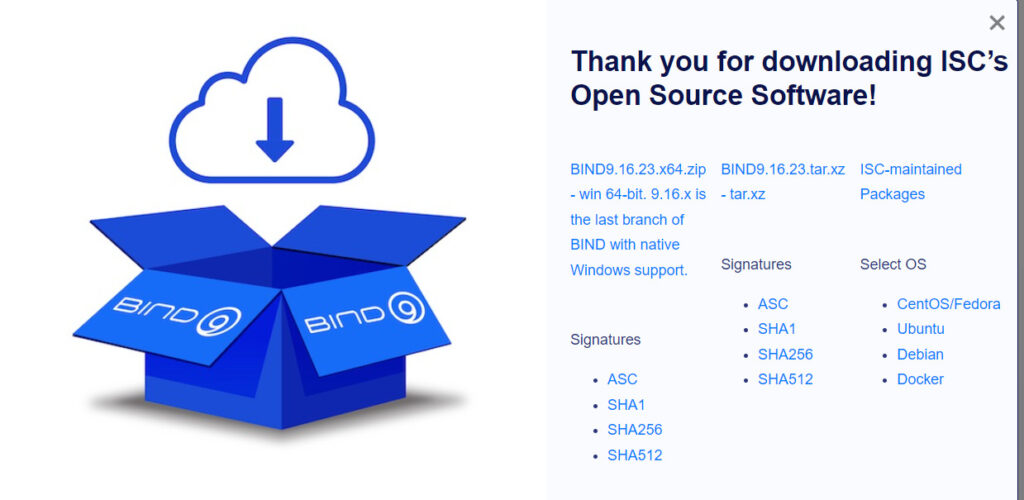

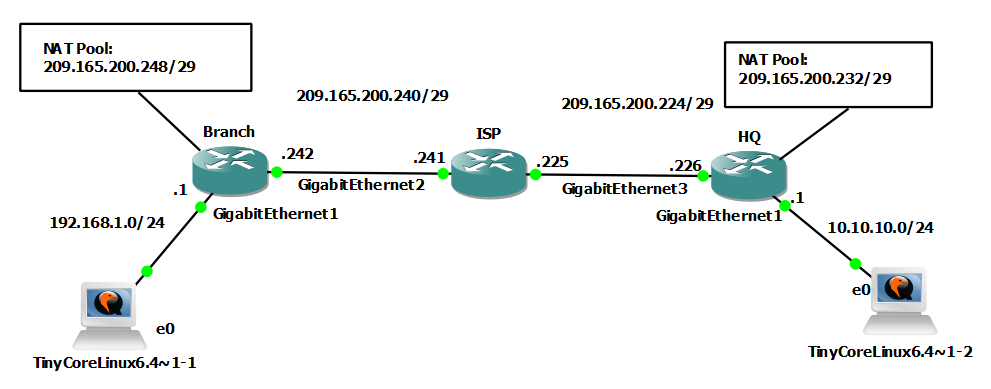
One Comment