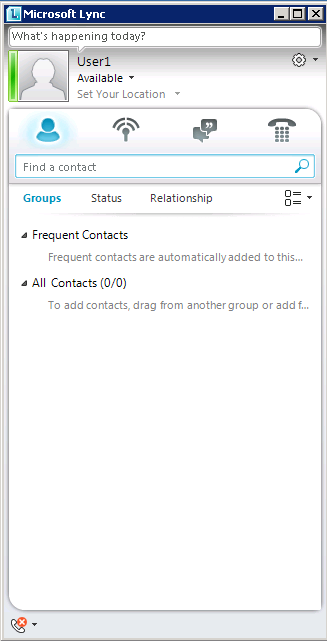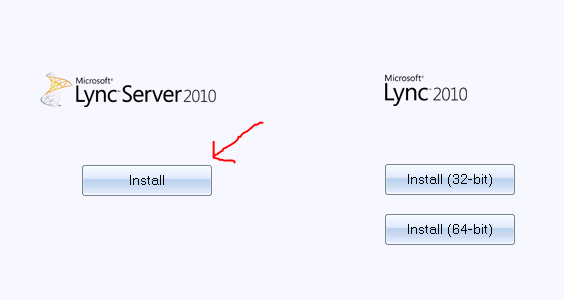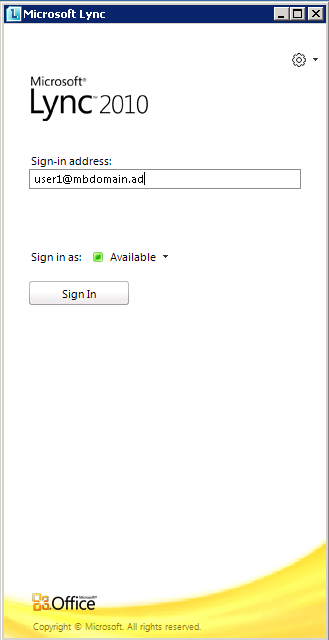Lab environment:
- Windows 2008 R2 ako OS for Lync
- Windows 2008 R2 Active Directory (mbdomain.ad)
- 1 Lync server SE (The Standard Edition server podporuje IM, presence, A/V conferencing a Web conferencing)
- 1 Lync consolidated Edge server (nepovinné)
- TMG as the edge firewall and reverse proxy (nepovinné)
- Windows 2008 R2 CA standalone
- Windows 7 pre Lync client
Potrebné komponenty pre inštaláciu v Setupe Servra:
- IIS s komponentami:
|
Role Heading |
Role Service |
|
Common HTTP Features installed |
Static Content |
|
Common HTTP Features installed |
Default Document |
|
Common HTTP Features installed |
HTTP Errors |
|
Common HTTP Features installed |
HTTP Redirection |
|
Application Development |
ASP.NET |
|
Application Development |
.NET Extensibility |
|
Application Development |
Internet Server API (ISAPI) Extensions |
|
Application Development |
ISAPI Filters |
|
Health and Diagnostics |
HTTP Logging |
|
Health and Diagnostics |
Logging Tools |
|
Health and Diagnostics |
Tracing |
|
Security |
Windows authentication |
|
Security |
Client Certificate Mapping Authentication |
|
Security |
Request Filtering |
|
Performance |
Static Content Compression |
|
Management Tools |
IIS Management Console |
|
Management Tools |
IIS Management Scripts and Tools |
- Remote Server Administration Tools (RSAT)
- Microsoft .NET Framework 3.5 s SP1
Import-module Servermanager :
- Z inštalačného média : \Setup\amd64\SQLNCLI.EXE – inštalácia SQL Server native client
- MS Silverlight plug-in
- Lync planning tool (možné stiahnutie z Webu)
- Na Lync server, vytvorený priečinok Lyncshare. Administrátorský účet s plnými právami. Ostatní s Read-only
Inštalácia:
1. Automaticé spustenie Autorun , výber install Lync Server 2010
2. Inštalácia MVC++ 2008 Redistributable
3. Zvolenie inštalačného priečinku
4. Výber “prepare Active Directory”
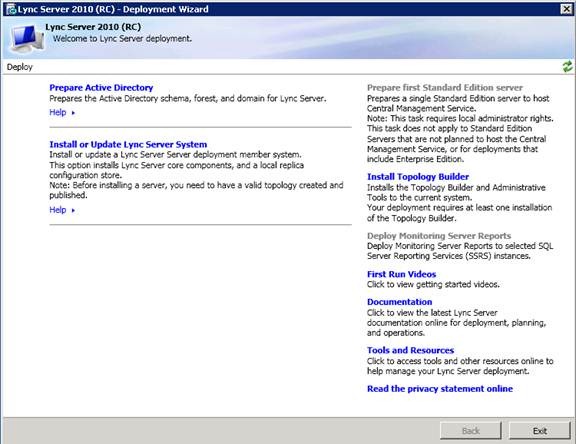
5. Výber‘Prepare Schema’
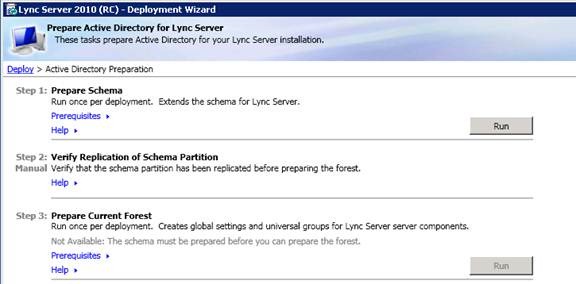
6. Klik Next
7.
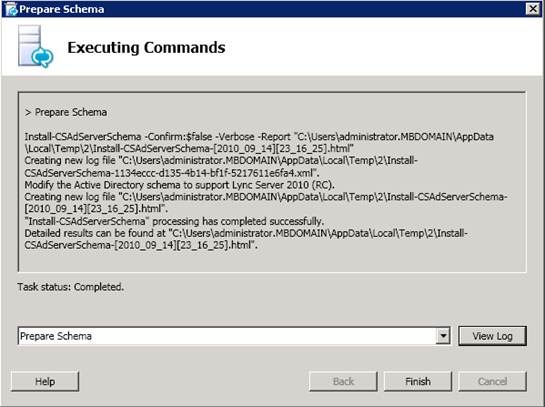
8.Výber ‘prepare current forest’

9. Zvolenie domény
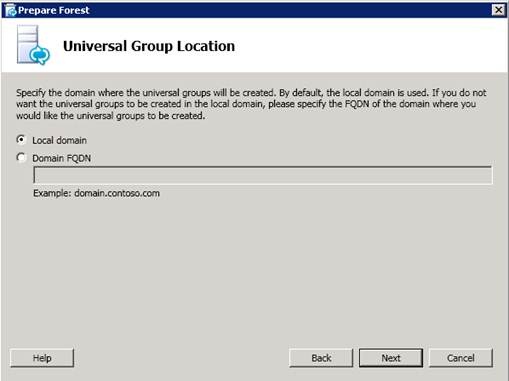
10.

14. Lync necessary groups sú vytvorené v mbdomain.ad
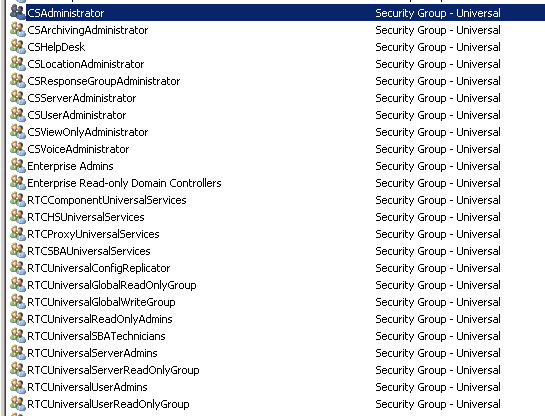
15. Povolenie prístupu k Lync admin control panel, manuálne pridanie administrátorsého konta do ‘CSAdministrator’ a ‘RTCUniversalServerAdmins’ UserGroups (member of)
16.V menu zvoliť deploy the topology builder
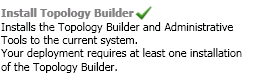
17.Príprava SE server na hosting Central Management Service s SQL express = voľba ‘Prepare first standard edition server’
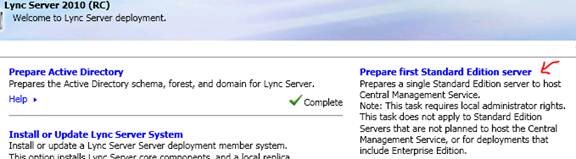
Príprava a plánovanie topológie a servra :
1. Najskôr je potrebná príprava dôležitých DNS záznamov :
|
Default SIP domain |
_sipinternaltls |
lyncse.mbdomain.ad |
|
Meeting URLs |
meet.mbdomain.ad |
10.1.1.40 |
|
Administrative access URL |
admin.mbdomain.ad |
10.1.1.40 |
|
Proxy internal interface |
tmg.mbdomain.ad |
10.1.1.1 |
|
Phone access URL |
dialin.mbdomain.ad |
10.1.1.40 |
2. Príprava jednoduchej topológie a jej export, pomocou topology builder. Použitie planning tool :
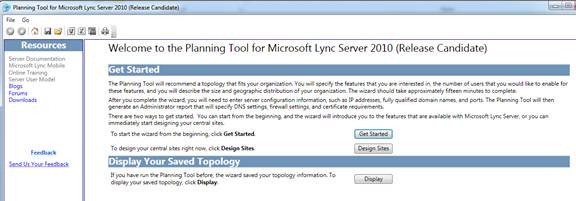
Parametre:
|
Audio and Video Conferencing |
Yes |
|
Dial-In Conferencing |
No |
|
Web Conferencing |
Yes |
|
Enterprise Voice |
No |
|
Call Admission Control |
No |
|
Monitoring |
No |
|
Archiving |
No |
|
Federation |
No |
|
High Availability |
No |
|
Network Connection |
Shared WAN |
Central site:
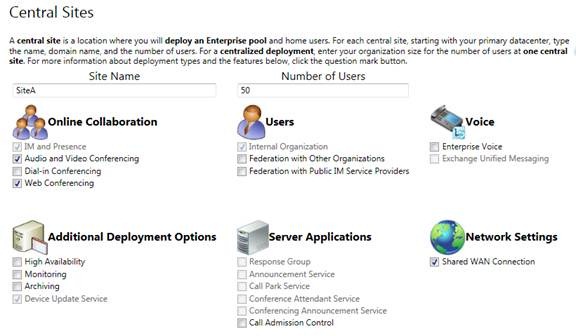
3. mbdomain.ad ako SIP domain
4. Pree Bandwidth capacity planning, zmena profilu na light (it’s a labJ), zbytok nemeniť
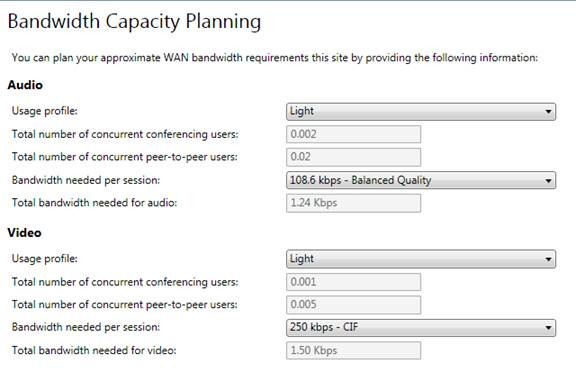
5. Preskočiť branch office
6. Bez externého prístupu
7. Zvoliť Draw a zvoliť topologiu:
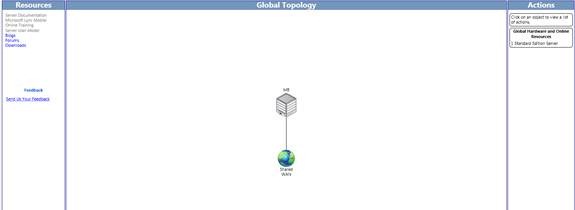
8.Export topologie do Lync topology builder
9. Import topologie použitím Lync topology builder
10. Rozkliknúť File Stores a Edit the configuration na použitie Lync Server-a vytvoreného skôr
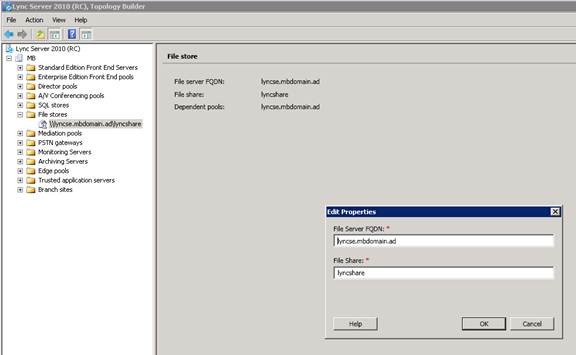
11. Konfigurácia URL editáciou Lync Server 2010 (RC) root object , kliknúť na Simple URLs, pod Administrative access URL napísať https://admin.mbdomain.ad
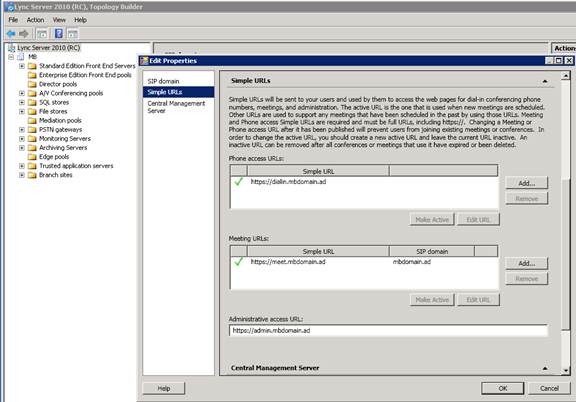
12.
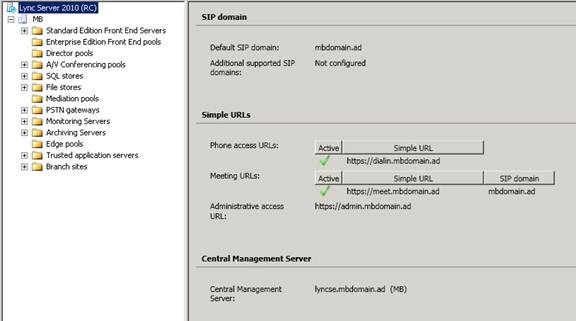
Publikovanie konfigurácie na management server.
13. Zvoliť ‘Publish Topology’
16. Next
17. Ak je pool korektný, Next
18.Finish
Inštalácia LYNCSERVER :
1. Zvoliť ‘Install Local Configuration Store’
2. Zvoliť auto retrieve z central store
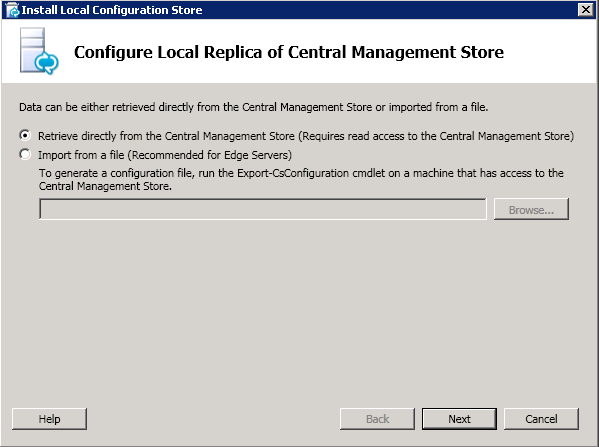
3.Finish
4. Lync components

5. Next
6. Finish
Konfigurácia Server certificates :
7.Certificate Wizard, zvoliť Request , Next
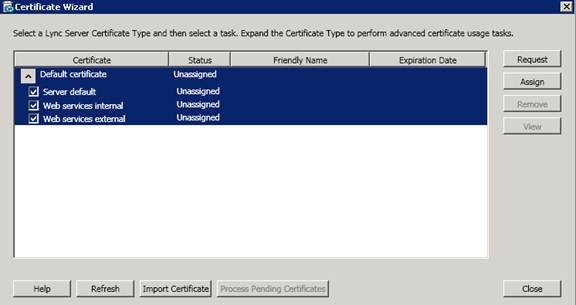
8. Zvoliť request immediately to the online CA
9. Zvoliť dané CA
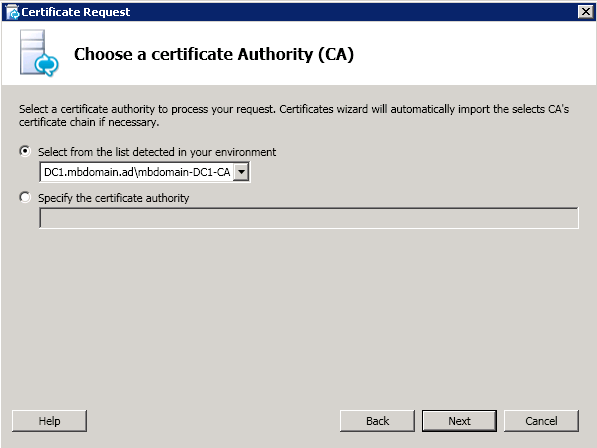
10. Next
12.
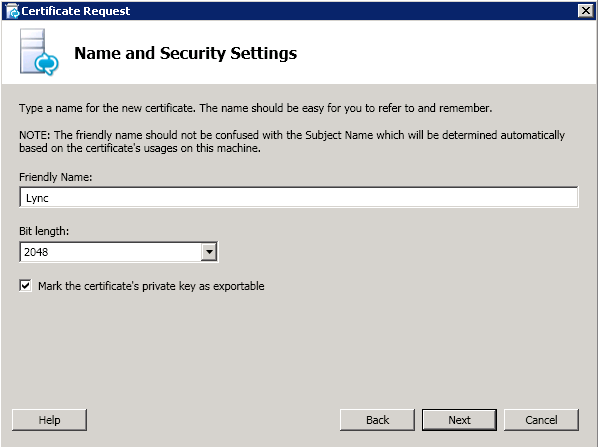
13.
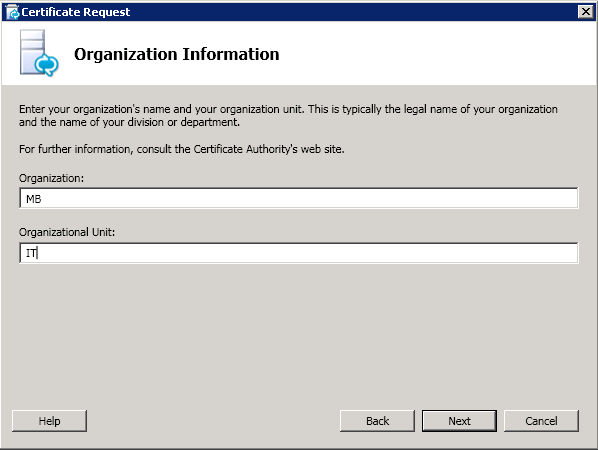
14. Geografické informácie
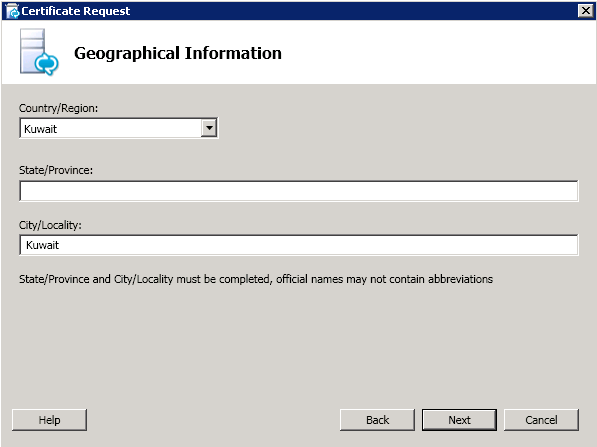
15. Next
16.
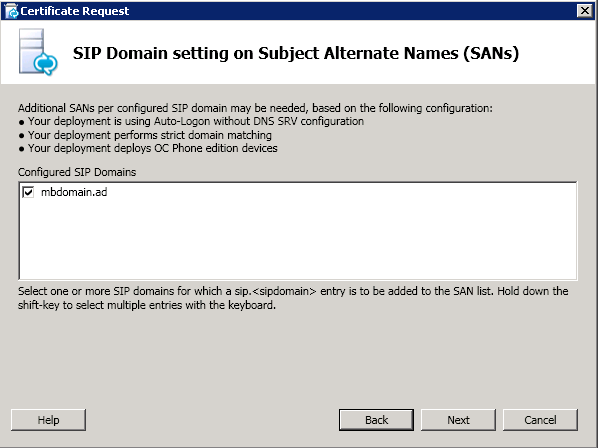
17. Next
18. Next
19. Next
20. Finish
21. Zaškrtnúť assign the certificate for Lync usage a Finish
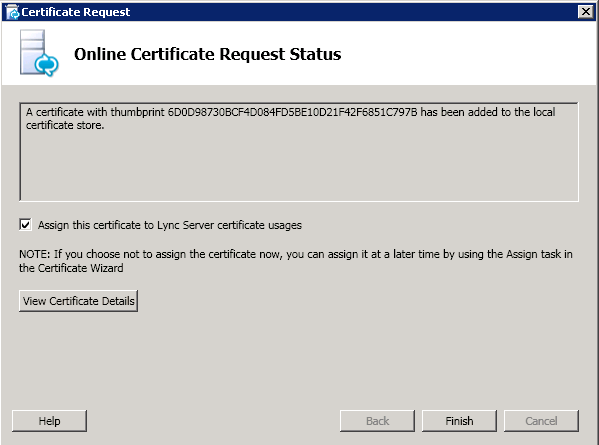
22. Next
23. Next
24. Finish
25.
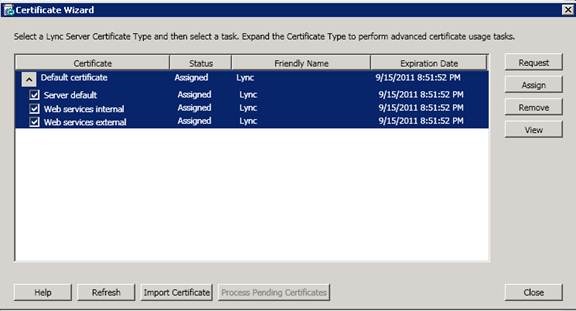
26. Sputenie Services-ov
27. Next
28.
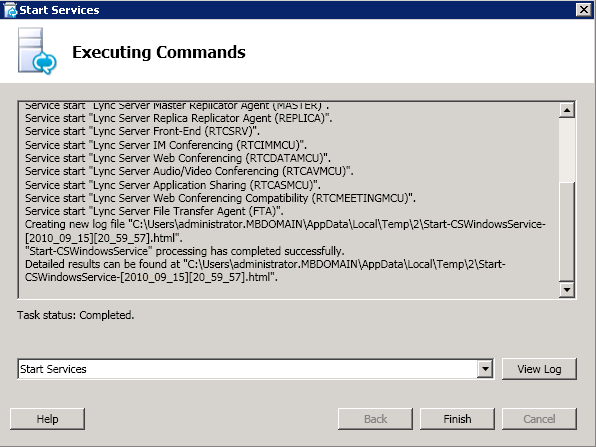
All services are started.
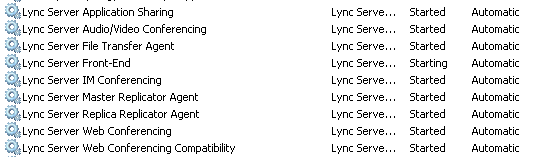
Aplikácia Používateľov a klientov :
1. V start menu spustiť ‘Lync Server Control Panel’
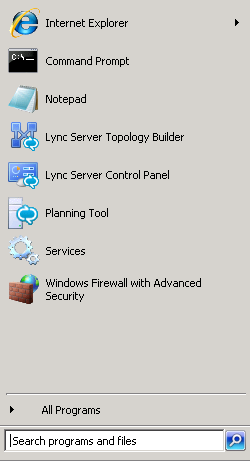
2. Zadať vstupné údaje
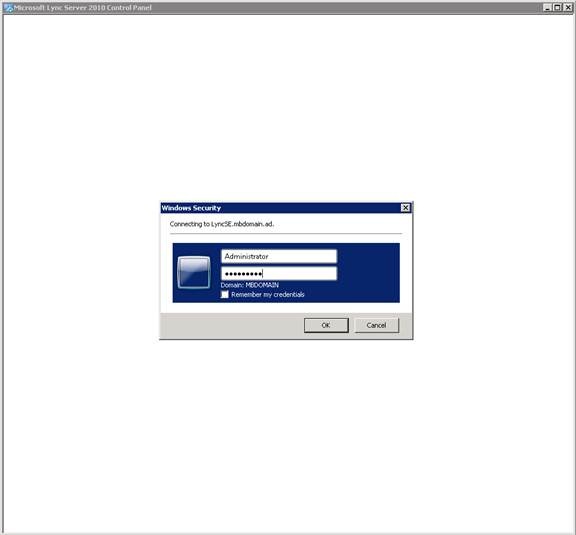
3. Pridať URL do Trusted Zone v IE/Mozzila
GUI :
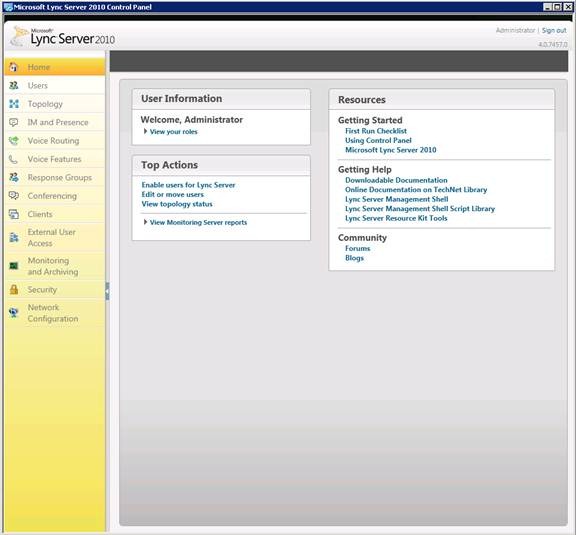
Povolenie používateľov :
1. Z Lync CP zvoliť Users a ‘Enable Users’
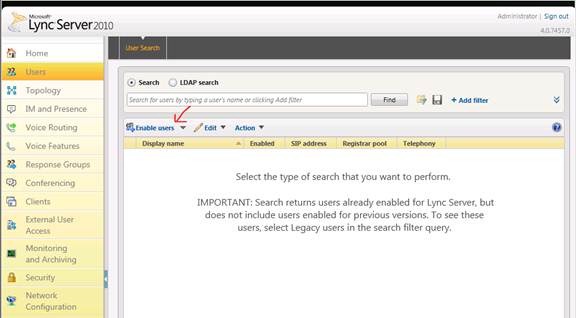
2. Add
3. Výber používateľov, ktorý majú byť povolený na užívanie Lync
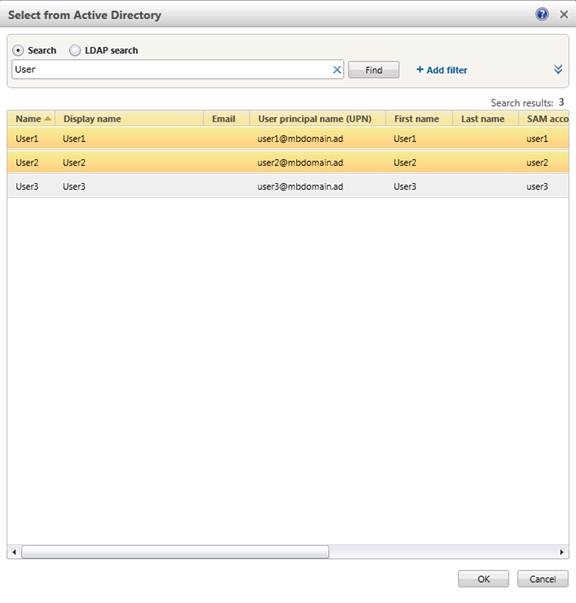
4. Výber Lync pool a Under ‘Generate user’s SIP URI’ zvoliť Use the user principal name (UPN), zbytok nechať default settings a zvoliť Enable.
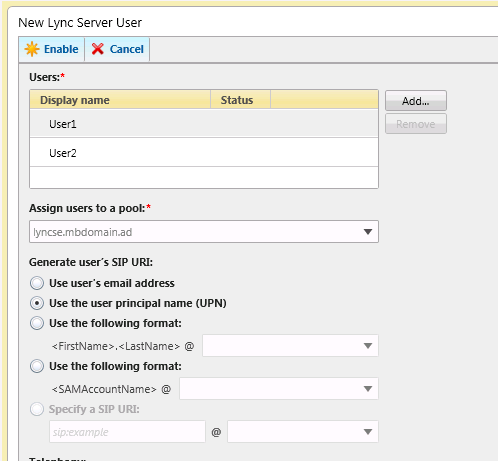
Inštalácia Lync Klienta :